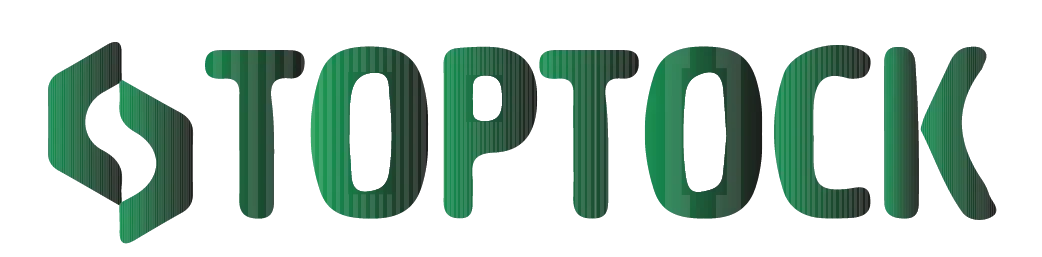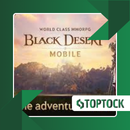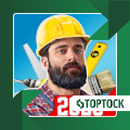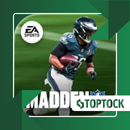Dumpster: Your Android Safety Net for Deleted Files
Have you ever accidentally deleted an important file on your Android phone and felt that instant rush of panic? Maybe it was a priceless family photo, a cherished video from a special event, or a critical work document needed for a last-minute project.
Anúncios
That moment when you realize a file is gone can be stressful, overwhelming, and sometimes even heartbreaking.
For millions of Android users, this scenario is all too familiar. Unlike computers, which have long provided a “Recycle Bin” or “Trash” folder, smartphones traditionally lacked this safety net.
On a PC, deleted files linger in a temporary bin until you decide whether to erase them permanently. On Android, however, hitting delete often seems like a final, irreversible action.
But there’s good news: it doesn’t have to be this way. Enter Dumpster, the ultimate Android safety net that gives your deleted files a second chance.
Anúncios
Acting as a virtual recycle bin, Dumpster ensures that your deleted items are not immediately lost but safely stored until you decide to restore them or remove them permanently.
In this complete guide, we’ll explore Dumpster in detail — what it is, how it works, its key features, the benefits of the Pro version, step-by-step instructions, tips for maximizing its effectiveness, and real-life scenarios where Dumpster can save your day.
What Is Dumpster?
Dumpster is a mobile application specifically designed for Android devices, functioning as a smart recycle bin.
Its mission is straightforward yet incredibly powerful: intercept files immediately after deletion to prevent permanent data loss. Think of it as an insurance policy for your digital life.
Whether it’s photos, videos, music files, PDFs, or text documents, Dumpster temporarily stores deleted files in a safe space.
This allows you to review, recover, or permanently erase them later, giving you full control over your data.
Unlike traditional recovery apps that only work after files are lost, Dumpster takes a proactive approach.
Most recovery tools require deep scans of your storage to attempt recovery — a process that is often time-consuming and may not succeed if the files have already been overwritten.
Dumpster removes this uncertainty by saving deleted files immediately, so you know your data is secure.
The app is free to download and use, but a Pro version offers enhanced features like cloud storage, ad-free usage, and advanced storage management, making it suitable for users with larger storage needs or higher security demands.
Why Choose Dumpster?
Dumpster has gained popularity due to its simplicity, reliability, and efficiency. Instead of worrying whether a recovery scan will find your files, you know immediately that deleted files are safe.
Key reasons Dumpster is preferred by Android users include:
- Instant Recovery: Deleted files appear in the app instantly, ready to restore with a single tap — no waiting or complicated scanning.
- Offline Functionality: Dumpster works perfectly even without an internet connection, so you can recover files anytime.
- Supports All File Types: From photos and videos to music, PDFs, and text files, Dumpster handles it all.
- Automatic Backup: Once installed, Dumpster automatically captures deletions in the background, creating a safety net for your data.
- Customizable Retention Period: Decide how long files remain in Dumpster — days, weeks, or indefinitely.
- Cloud Storage (Pro): Free up local space while keeping files safe online with the Pro version.
This combination of convenience, flexibility, and ease-of-use makes Dumpster invaluable for anyone who frequently deletes files accidentally or simply wants peace of mind knowing their files are safe.
Dumpster Free vs. Pro: Feature Comparison
Both the Free and Pro versions of Dumpster are effective, but the Pro upgrade offers enhanced functionality and security:
| Feature | Free Version | Pro Version |
|---|---|---|
| Recover photos & videos | ✔ | ✔ |
| Recover other file types (audio, documents, etc.) | ✔ | ✔ |
| Offline recovery | ✔ | ✔ |
| Cloud backup | ✘ | ✔ |
| Ad-free experience | ✘ | ✔ |
| Advanced storage management | ✘ | ✔ |
For casual users, the Free version provides ample protection against accidental deletion. However, professionals, content creators, and anyone with large amounts of sensitive data will benefit from the Pro version’s enhanced capabilities.
How to Use Dumpster: Step-by-Step
Dumpster is designed to be user-friendly, requiring no advanced technical knowledge. Here’s a step-by-step guide:
1. Download and Install
Search for “Dumpster” in the Google Play Store and install the app.
2. Grant Permissions
When opening the app for the first time, allow it access to your device’s files so it can track deleted items.
3. Customize Preferences
Decide how long deleted files should remain in Dumpster. Pro users can also enable cloud backup for extra security.
4. Recover Deleted Files
When you delete a file, it will appear automatically in Dumpster. Tap the file you want to restore and press Restore to recover it.
5. Manage Storage
Dumpster also provides storage management tools, helping you clear unnecessary files without losing important data.
Tips to Maximize Dumpster
While Dumpster is easy to use, these expert tips will help you get the most out of the app:
- Enable Cloud Backup (Pro): Store deleted files online to free up device space and enhance security.
- Set Retention Periods Wisely: Configure Dumpster to keep files for 7–30 days if storage is limited.
- Organize Your Recycle Bin: Use sorting and folder features to locate files quickly.
- Perform Regular Cleanups: Permanently delete unnecessary files to avoid clutter.
- Test Early: Delete a test file after installation to understand how Dumpster works before a real emergency arises.
Everyday Scenarios Where Dumpster Excels
Dumpster is not only useful for emergencies; it’s a daily safeguard for Android users:
- Accidental Deletions: Easily recover photos, videos, or documents deleted by mistake.
- Storage Management: Delete confidently, knowing Dumpster has a backup of your files.
- System Errors or App Glitches: Files lost due to crashes or software bugs may still be retrievable.
- Work Files: Professionals managing sensitive documents can use Dumpster as an extra safety net.
Frequently Asked Questions (FAQs)
Q: Is Dumpster really free?
Yes, the free version provides all core recovery features.
Q: Does Dumpster require an internet connection?
No, offline recovery works perfectly. Cloud backup (Pro) requires internet access.
Q: Can Dumpster recover files deleted before installation?
No, Dumpster only captures files deleted after the app is installed.
Q: Is Dumpster safe?
Yes, files are stored locally or securely in the cloud for Pro users, ensuring data privacy.
Alternatives to Dumpster
While Dumpster is excellent, other recovery solutions may be considered depending on your needs:
- DiskDigger: Ideal for deep scanning of deleted images on Android.
- EaseUS MobiSaver: Comprehensive tool for recovering multiple file types on Android and iOS.
- Dr.Fone: Professional-grade recovery for both Android and iOS, with advanced options.
For users seeking instant protection against accidental deletion, Dumpster remains the simplest and most effective choice.
Final Thoughts
Dumpster is more than just a recovery app — it’s a preventive safety net.
Instead of scrambling to recover files after deletion, Dumpster ensures they never truly disappear in the first place.
For everyday smartphone users, this means peace of mind. Whether you are a casual photographer, a student managing documents, or a professional handling sensitive files, Dumpster provides an easy, reliable way to protect your data.
With offline functionality, customizable retention, and optional secure cloud storage, Dumpster gives Android users a feature long-missed on mobile devices: a true recycle bin.
If you’ve ever wished for a “second chance” button for deleted files, Dumpster is the solution.