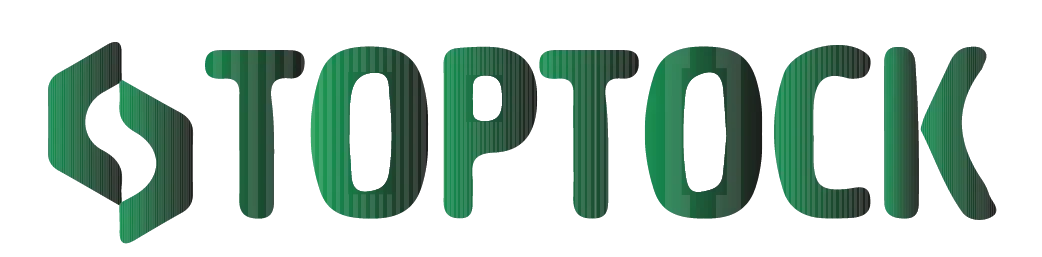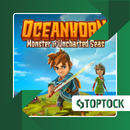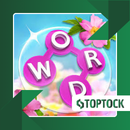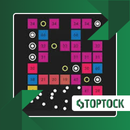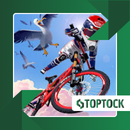DiskDigger: Effortlessly Recover Deleted Photos and Files on Android
Losing important photos, videos, or files on your Android device can feel like a modern digital nightmare.
Anúncios
One moment, your gallery or file folder is full of treasured memories and critical documents, and the next, a simple accidental tap or swipe can make them vanish in an instant.
Whether it’s snapshots from a once-in-a-lifetime vacation, irreplaceable family photos, crucial work documents, or even curated social media content, the sudden disappearance of your files can trigger frustration, panic, and regret almost immediately.
Luckily, in most cases, deleted files are not gone forever. Android devices generally don’t erase deleted data right away.
Instead, they mark the memory space as “available” for new files, leaving the original content physically present until overwritten. This creates a window of opportunity: if you act quickly and use a reliable recovery tool, you can restore your lost files.
Anúncios
One of the most trusted and widely used recovery apps for Android is DiskDigger.
Known for its speed, ease of use, and reliability, DiskDigger allows users to recover deleted photos, videos, and other files directly from their device or SD card.
This comprehensive guide explores everything you need to know about DiskDigger — its features, how it works, step-by-step recovery instructions, expert tips for maximizing success, and alternative recovery solutions.
What Is DiskDigger?
DiskDigger is a dedicated data recovery application for Android smartphones and tablets.
Its primary purpose is to help users locate and restore deleted files, focusing primarily on photos and videos but also supporting additional file types in its Pro version.
Unlike desktop recovery solutions that require connecting your phone to a PC, DiskDigger operates directly on the device, making it faster, more convenient, and accessible to users without technical expertise.
When a file is deleted, Android doesn’t immediately erase it. Instead, the system hides the file and marks its storage space as available. DiskDigger scans the device for these hidden files and restores them before they’re overwritten.
DiskDigger comes in two versions:
- Free Version: Primarily for casual users, focusing on recovering photos and videos.
- Pro Version: Includes advanced recovery options for documents, audio files, compressed archives, and other formats, along with deeper scanning capabilities for thorough recovery.
Both versions are available on the Google Play Store, making DiskDigger accessible to nearly all Android users.
Why DiskDigger Stands Out
With so many recovery tools available, why do millions of Android users trust DiskDigger? Here are the key factors:
1. User-Friendly Interface
DiskDigger is designed to be intuitive. You don’t need technical expertise to navigate it. Clear menus and step-by-step instructions make recovering deleted files straightforward for everyone.
2. Dual Scanning Modes
- Basic Scan: Fast, simple, and works without root access. Ideal for recently deleted files.
- Deep Scan: Requires root access, but can locate older or hidden files that the basic scan may miss.
3. Root-Free Option
Unlike many competitors, DiskDigger allows basic recovery without rooting your device, protecting your warranty and avoiding potential security risks.
4. Supports Multiple File Types (Pro)
The Pro version goes beyond photos and videos, supporting documents (PDF, Word, Excel), audio files (MP3, WAV), compressed archives (ZIP, RAR), and more.
5. Flexible File Storage
Recovered files can be saved to your device, an SD card, or cloud services like Google Drive or Dropbox. You can even share files via email.
6. Lightweight and Efficient
DiskDigger runs smoothly without slowing down your device, making it suitable even for older Android devices.
DiskDigger Features: Free vs. Pro
| Feature | Free Version | Pro Version |
|---|---|---|
| Recover Deleted Photos | ✔ | ✔ |
| Recover Deleted Videos | ✔ | ✔ |
| Recover Documents & Other Files | ✘ | ✔ |
| Works Without Root (Basic Scan) | ✔ | ✔ |
| Deep Scan (Requires Root) | ✔ | ✔ |
| Save Locally | ✔ | ✔ |
| Cloud Services Support | ✔ | ✔ |
For casual users, the Free version is usually sufficient. Professionals or users needing advanced recovery capabilities will benefit from the Pro version’s extended functionality.
Step-by-Step Guide: How to Use DiskDigger
Recovering deleted photos and files is simple with DiskDigger. Follow these steps for best results:
1. Download and Install
Search for “DiskDigger” on the Google Play Store and install the app.
2. Launch the App
Open DiskDigger and grant storage permissions so the app can access your device’s memory.
3. Select Scan Type
- Basic Scan: For quick recovery without rooting.
- Full Scan (Deep Scan): For comprehensive recovery on rooted devices.
4. Choose Storage Location
Decide whether to scan internal memory or an SD card.
5. Start the Scan
The scan duration depends on the size of your storage and the number of files. DiskDigger will display recoverable files as thumbnails during the scan.
6. Preview and Select Files
Preview the files to ensure you recover only the ones you need.
7. Recover and Save
Save recovered files to your device, SD card, or cloud storage for added safety.
With these steps, your deleted files can be restored to your device quickly and securely.
Expert Tips for Maximizing Recovery Success
- Act Fast: Recovery is more successful when attempted immediately after deletion.
- Limit Device Use: Avoid taking photos, downloading apps, or saving new files until recovery is complete.
- Consider Rooting for Deep Scan: Root access allows more thorough recovery of hidden or older files.
- Save Files Elsewhere: Avoid restoring files to the same location to prevent overwriting.
- Upgrade When Needed: Use the Pro version for advanced file types like documents and audio.
Practical Scenarios Where DiskDigger Excels
- Accidental Deletion: Quickly recover mistakenly deleted family photos or work files.
- Formatted SD Cards: Restore files even after formatting external storage.
- System Crashes: Recover files lost due to glitches or unexpected crashes.
- Failed Software Updates: Restore files deleted during updates.
- Work Emergencies: Retrieve critical documents for business use.
Frequently Asked Questions
Q: Is DiskDigger free?
A: Yes, the Free version allows recovery of photos and videos. The Pro version unlocks additional file types.
Q: Do I need root access?
A: Root is optional. Basic scans work without root, but deep scans require it.
Q: Can I recover files from a formatted SD card?
A: Yes, especially using the Deep Scan option.
Q: Is DiskDigger safe?
A: Absolutely. The app operates locally on your device and does not upload files without permission.
Alternatives to DiskDigger
If you want to explore additional options:
- EaseUS MobiSaver: Recovers multiple file types on Android and iOS.
- Dumpster: Works like a recycle bin for Android, protecting files from permanent deletion.
- Dr.Fone: Professional recovery suite for Android and iOS with advanced features.
Each tool has its strengths, but for fast, reliable, and convenient recovery of deleted files, DiskDigger remains one of the best choices.
Final Thoughts
Losing photos, videos, or critical files on your Android device doesn’t have to be permanent.
DiskDigger provides a reliable, fast, and user-friendly solution for restoring deleted files directly on your phone or SD card.
Its combination of basic and deep scanning, support for multiple file types, and flexible saving options makes it suitable for casual users and professionals alike.
Whether recovering memories, work documents, or files lost due to crashes or updates, DiskDigger ensures that your data can be restored quickly and safely.
Don’t wait until it’s too late — have a trusted recovery tool ready on your Android device.