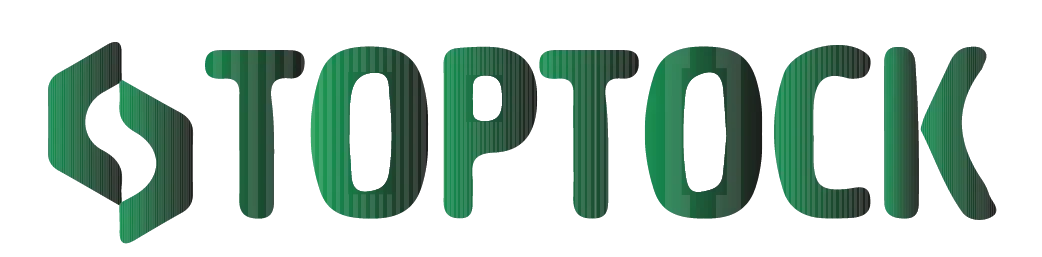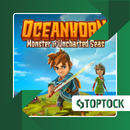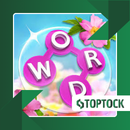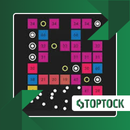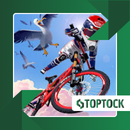DiskDigger: The Complete Guide to Recovering Deleted Photos, Videos, and Files on Android Devices
In today’s hyper-connected world, our smartphones have become more than just communication devices. They serve as digital vaults where we store our most valuable memories, personal data, work files, and even creative projects.
Anúncios
A single Android device may hold years of family photos, crucial school assignments, confidential business documents, and even irreplaceable creative work.
But what happens when something goes wrong?
Perhaps you accidentally delete an important folder. Maybe your SD card gets corrupted. Or, after a system crash or software update, you open your gallery only to discover that your cherished photos are missing.
The sinking feeling of data loss is all too familiar to many Android users, and it can be both stressful and overwhelming.
Anúncios
Fortunately, hope is not lost. In most cases, deleted files aren’t instantly wiped from your device. Instead, the system marks their storage location as “available,” meaning the original data still lingers until it is overwritten.
If you act quickly and use the right recovery tool, you stand a strong chance of bringing those files back to life.
One of the most popular and trusted tools for this purpose is DiskDigger.
Known worldwide for its efficiency, user-friendly design, and reliability, DiskDigger has helped millions of Android users recover lost files effortlessly.
This in-depth guide will walk you through everything you need to know about DiskDigger: what it is, how it works, step-by-step usage instructions, pro tips to maximize your recovery success, real-life scenarios, and even alternative tools worth considering.
What Exactly Is DiskDigger?
DiskDigger is a powerful data recovery application specifically designed for Android devices.
Unlike traditional recovery software that requires you to connect your phone to a computer, DiskDigger works directly on your smartphone or tablet. This makes it accessible, convenient, and fast.
The app specializes in retrieving deleted photos and videos, but its Pro version expands those capabilities to include documents, music files, archives, and more.
Whether the files were deleted by mistake, lost after a crash, or removed during formatting, DiskDigger scans your device’s memory and SD card to locate traces of the missing data.
Why DiskDigger Is Trusted by Millions
With so many recovery tools available on the Google Play Store, DiskDigger stands out for several reasons:
1. Two Scanning Modes
- Basic Scan: Works without root access, perfect for quickly restoring recently deleted photos and videos.
- Deep Scan: Requires root access but digs deeper into your device’s memory, recovering older or hidden files.
2. Root-Free Recovery Option
Many recovery apps demand root access to function, which can void warranties and pose security risks. DiskDigger’s Basic Scan works flawlessly without root, offering peace of mind for casual users.
3. Support for Multiple File Types
- Free Version: Limited to recovering photos and videos.
- Pro Version: Expands to include documents (PDF, Word, Excel), audio (MP3, WAV), and compressed archives (ZIP, RAR).
4. Flexible Storage Options
Recovered files can be saved directly on your device, on an SD card, or uploaded to cloud platforms like Google Drive and Dropbox. You can even share recovered items via email for safekeeping.
5. Lightweight and Efficient
DiskDigger doesn’t hog system resources. It runs smoothly even on older Android devices, ensuring that the recovery process doesn’t slow down your phone.
DiskDigger Free vs. Pro: What’s the Difference?
| Feature | Free Version | Pro Version |
|---|---|---|
| Recover Photos | ✅ | ✅ |
| Recover Videos | ✅ | ✅ |
| Recover Documents & Other Files | ❌ | ✅ |
| Works Without Root (Basic Scan) | ✅ | ✅ |
| Deep Scan (Root Required) | ✅ | ✅ |
| Cloud Saving Options | ✅ | ✅ |
For most everyday users, the Free version is more than enough to recover personal photos and videos. However, if you need to recover a wider range of files—such as business documents, audio recordings, or compressed archives—the Pro version is worth the investment.
How to Use DiskDigger: Step-by-Step Recovery Guide
Recovering deleted files with DiskDigger is straightforward. Here’s a detailed walkthrough:
1. Install DiskDigger
Download the app from the Google Play Store and install it on your Android device.
2. Launch the App
Open DiskDigger and allow it the necessary permissions to access your device’s storage.
3. Choose a Scan Type
- Basic Scan: No root required. Ideal for photos and videos deleted recently.
- Full Scan (Deep Scan): Requires root access. More thorough, capable of recovering older or harder-to-find files.
4. Select the Storage Location
Choose whether you want to scan your device’s internal memory or your SD card.
5. Run the Scan
DiskDigger will begin analyzing the storage. This process can take anywhere from a few minutes to an hour, depending on storage size and file volume.
6. Preview Recoverable Files
During the scan, DiskDigger will display thumbnails of recoverable files. Preview them to confirm what you want to restore.
7. Recover and Save Files
Select the files you want to restore and choose a save destination—either your device, SD card, or cloud storage.
Expert Tips to Maximize Recovery Success
- Act Quickly: The faster you attempt recovery after deletion, the higher your chances of success.
- Avoid Using the Device: Don’t take new photos or download apps, as new data can overwrite deleted files.
- Use Deep Scan if Possible: Rooted devices have a higher chance of recovering older or more hidden files.
- Save Files Externally: Store recovered files on an SD card or cloud service to avoid overwriting.
- Upgrade to Pro for Versatility: If you often deal with documents, audio, or business data, the Pro version offers broader support.
Real-Life Situations Where DiskDigger Proves Invaluable
- Accidental Deletion: A parent accidentally deletes photos of their child’s birthday party. DiskDigger restores them within minutes.
- System Crash: After a sudden phone reboot, important files disappear. DiskDigger recovers them from the device’s memory.
- SD Card Formatting: A photographer accidentally formats their SD card during a shoot. DiskDigger retrieves lost photos.
- Failed Updates: System updates sometimes wipe files. DiskDigger brings them back.
- Work Emergencies: A professional loses critical PDF files before a meeting. DiskDigger Pro saves the day.
Frequently Asked Questions
Q: Is DiskDigger really free?
A: Yes. The Free version recovers photos and videos. The Pro version unlocks advanced features and more file types.
Q: Do I need to root my phone?
A: Rooting is not required for the Basic Scan but is needed for the Deep Scan.
Q: Can DiskDigger recover files from formatted SD cards?
A: Yes, especially using the Deep Scan option.
Q: Is my data safe with DiskDigger?
A: Yes. DiskDigger performs recovery locally and does not upload files without your permission.
Alternatives to DiskDigger
While DiskDigger is a top choice, other apps may also suit your needs:
- Dumpster: Works as a recycle bin for Android, preventing permanent deletion.
- EaseUS MobiSaver: Recovers a wide range of files on Android and iOS devices.
- Dr.Fone: A professional recovery suite with advanced features.
Final Thoughts
Losing photos, videos, or critical documents can feel devastating—but with the right tools, it doesn’t have to be permanent. DiskDigger offers a reliable, fast, and user-friendly way to recover deleted files directly on your Android device.
Whether you’re a casual user looking to restore family memories or a professional in need of urgent document recovery, DiskDigger provides the flexibility, efficiency, and peace of mind you need.
Don’t wait until disaster strikes. Equip your device with a powerful recovery tool today.