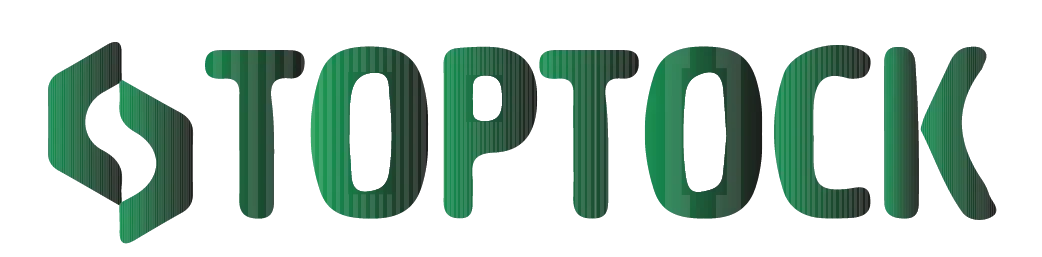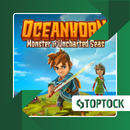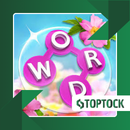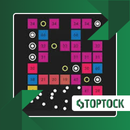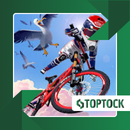EaseUS MobiSaver: An In-Depth Guide to Recovering Lost Data on Android and iOS Devices
In our increasingly digital world, the loss of important data—be it cherished photos, vital documents, or irreplaceable messages—can be a source of significant stress.
Anúncios
Whether due to accidental deletion, system malfunctions, or unforeseen errors, the fear of losing valuable information is a common concern among smartphone and tablet users.
Fortunately, tools like EaseUS MobiSaver offer a reliable solution to recover lost data, providing users with a sense of security and peace of mind.
Understanding EaseUS MobiSaver
EaseUS MobiSaver is a comprehensive data recovery application designed to assist users in retrieving lost or deleted files from both Android and iOS devices.
Unlike traditional recovery methods that often require complex procedures, MobiSaver simplifies the process, making it accessible even to those with limited technical expertise.
Anúncios
The application employs advanced scanning algorithms to detect and recover a wide array of file types, including photos, videos, contacts, messages, and documents.
This versatility ensures that users can restore various forms of data, regardless of the cause of loss.
Key Features of EaseUS MobiSaver
1. Wide Compatibility
MobiSaver supports a broad range of devices, including:
- Android Devices: Compatible with numerous brands such as Samsung, Huawei, Xiaomi, and more.
- iOS Devices: Supports iPhones, iPads, and iPods, ensuring comprehensive recovery options across platforms.
2. Diverse File Recovery
The application can recover various file types, such as:
- Photos and Videos: JPEG, PNG, MP4, AVI, and more.
- Audio Files: MP3, AAC, and other formats.
- Documents: PDF, Word, Excel, PowerPoint, and others.
- Messages and Contacts: SMS, MMS, call logs, and contact information.
3. User-Friendly Interface
EaseUS MobiSaver is designed with user experience in mind.
Its intuitive interface guides users through the recovery process with ease, ensuring that even those without technical backgrounds can navigate the application effectively.
4. No Root Required for Basic Recovery
For Android users, many recovery tools necessitate rooting the device, which can void warranties and pose security risks.
MobiSaver offers basic recovery features without the need for rooting, providing a safer and more convenient option for users.
5. Preview Before Recovery
The application allows users to preview recoverable files before initiating the restoration process.
This feature ensures that only desired files are recovered, saving time and storage space.
6. Secure Data Handling
EaseUS MobiSaver prioritizes user privacy and data security.
All recovery operations are performed locally on the user’s device, ensuring that sensitive information remains confidential and is not transmitted over the internet.
How to Use EaseUS MobiSaver
For Android Devices:
- Download and Install: Obtain the application from the official website or trusted sources.
- Connect Your Device: Use a USB cable to connect your Android device to your computer.
- Enable USB Debugging: On your Android device, enable USB debugging to allow the application to access the device’s storage.
- Launch the Application: Open EaseUS MobiSaver and select your connected device.
- Select File Types: Choose the types of files you wish to recover, such as photos, videos, or messages.
- Scan for Lost Data: Initiate the scanning process. The application will search for recoverable files on your device.
- Preview and Recover: Once the scan is complete, preview the recoverable files. Select the desired files and initiate the recovery process.
For iOS Devices:
- Download and Install: Obtain the application from the official website or trusted sources.
- Connect Your Device: Use a USB cable to connect your iOS device to your computer.
- Trust This Computer: On your iOS device, tap “Trust” when prompted to allow the computer to access the device.
- Launch the Application: Open EaseUS MobiSaver and select your connected device.
- Choose Recovery Mode: Select the recovery mode, such as “Recover from iOS Device,” “Recover from iTunes Backup,” or “Recover from iCloud Backup.”
- Scan for Lost Data: Initiate the scanning process. The application will search for recoverable files based on the selected recovery mode.
- Preview and Recover: Once the scan is complete, preview the recoverable files. Select the desired files and initiate the recovery process.
Tips to Maximize Data Recovery Success
- Act Promptly: The sooner you attempt recovery after data loss, the higher the chances of successful restoration.
- Avoid Using the Device: Limit the use of your device to prevent new data from overwriting the lost files.
- Use Deep Scan: If available, utilize the deep scan feature for a more thorough search of recoverable files.
- Save Recovered Data Safely: Store recovered files in a secure location, preferably on an external storage device or cloud service.
- Regular Backups: Implement regular backup routines to safeguard against future data loss.
Real-World Scenarios Where EaseUS MobiSaver Excels
- Accidental Deletion: Recover photos or messages that were unintentionally deleted.
- System Crashes: Retrieve data lost due to unexpected device shutdowns or software failures.
- Formatting Errors: Restore files from devices or storage media that were mistakenly formatted.
- Virus or Malware Attacks: Recover data compromised or deleted by malicious software.
- Rooting Issues: Retrieve data from devices that were damaged or had their system altered during the rooting process.
Alternatives to EaseUS MobiSaver
While EaseUS MobiSaver is a robust data recovery tool, several alternatives may suit specific needs:
- DiskDigger: Specializes in recovering photos and videos from Android devices.
- Dr.Fone: Offers a suite of tools for data recovery, system repair, and data transfer across Android and iOS platforms.
- Recuva: A free tool for recovering files from Windows PCs, including photos, documents, and other data types.
- iMobie PhoneRescue: Provides data recovery solutions for both Android and iOS devices, focusing on a wide range of file types.
Final Thoughts
Data loss is an inevitable part of our digital lives, but with the right tools, it doesn’t have to be permanent. EaseUS MobiSaver stands out as a reliable and user-friendly solution for recovering lost data on both Android and iOS devices.
Its comprehensive features, coupled with a straightforward interface, make it an excellent choice for users seeking to restore their valuable information.
Remember, the key to successful data recovery lies in prompt action and the use of trustworthy tools.
By utilizing applications like EaseUS MobiSaver and adhering to best practices, you can safeguard your digital memories and important files against unforeseen data loss events.