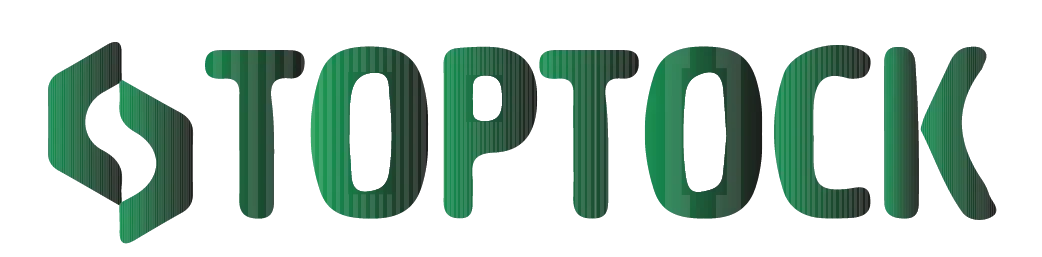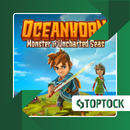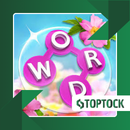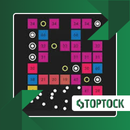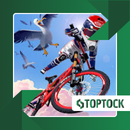EaseUS MobiSaver: The Complete Guide to Recovering Lost Data on Android and iOS
In today’s world, our smartphones and tablets hold more than just contacts or apps — they carry the story of our lives.
Anúncios
Photos of family gatherings, important conversations, business documents, and even health records live inside these slim devices. So when something goes wrong — an accidental deletion, a system crash, or a malfunction during an update — the fear of losing valuable data can feel overwhelming.
The good news is that in most cases, your data isn’t truly gone. With the right recovery tool, you can bring it back.
One of the most trusted names in the field is EaseUS MobiSaver, a powerful yet user-friendly app built for both Android and iOS users. Whether it’s recovering deleted photos, messages, contacts, or entire documents, MobiSaver provides a lifeline to your lost files.
This in-depth guide explores what EaseUS MobiSaver is, how it works, its features, the step-by-step recovery process, expert tips to maximize success, and even alternatives to consider.
Anúncios
Why Data Loss Feels So Personal
Losing data isn’t just about losing information — it’s about losing memories and security.
- A deleted photo isn’t just pixels; it’s the memory of a moment you’ll never live again.
- A missing document isn’t only text; it might represent weeks of work or an important deadline.
- A lost conversation isn’t just chat history; it may contain details you can’t recover otherwise.
This is why people panic when data disappears. The loss feels intimate, and the need for recovery is immediate. Tools like MobiSaver exist to bridge that gap, helping you turn a digital disaster into a solvable problem.
What Is EaseUS MobiSaver?
EaseUS MobiSaver is a professional-grade recovery app designed to restore lost or deleted data from smartphones and tablets. Unlike older or overly technical recovery methods, it simplifies the process, making it accessible even to non-technical users.
Here’s why MobiSaver stands out:
- It works on both Android and iOS, giving it wide coverage.
- It supports recovery of multiple file types beyond photos and videos.
- It provides different modes of recovery, from direct device scans to pulling data from iTunes or iCloud backups (for iOS).
- It requires no rooting for basic recovery, which means safer use for Android users.
MobiSaver’s strength lies in combining advanced scanning technology with a user-friendly interface, ensuring that anyone can recover data without needing a technician.
Key Features of EaseUS MobiSaver
- Wide Compatibility
- Android: Supports leading brands like Samsung, Huawei, Xiaomi, OnePlus, Oppo, and more.
- iOS: Compatible with iPhone, iPad, and iPod touch.
- Versatile File Recovery
MobiSaver can recover a variety of data types, including:- Photos & Videos (JPEG, PNG, MP4, AVI, MOV, etc.)
- Audio Files (MP3, AAC, M4A)
- Documents (PDF, DOCX, XLSX, PPT, and more)
- Messages & Contacts (SMS, iMessages, MMS, call history, and contacts)
- WhatsApp Chats & Attachments (on both iOS and Android)
- User-Friendly Interface
The design is clean and intuitive. Even users with no technical background can follow its guided steps. - No Root Required (for Basic Recovery)
Android users don’t have to root their devices to recover deleted photos, videos, or messages. Rooting is only required for deep recovery of older or hidden data. - Preview Before Recovery
You don’t have to restore everything. MobiSaver lets you preview files first, so you can choose exactly what you want back. - Secure and Private
Recovery happens directly on your device or computer. Sensitive data is not uploaded to servers, ensuring your privacy stays intact.
How EaseUS MobiSaver Works
The science of recovery is simple but fascinating. When you delete a file, your phone doesn’t immediately erase it. Instead, it marks the storage space as “available.”
Until that space is overwritten by new data, the original file remains recoverable.
MobiSaver scans your device’s storage deeply to locate these hidden files and restores them to safety.
Step-by-Step: How to Use EaseUS MobiSaver
For Android Devices
- Download and Install
Get MobiSaver for Android from the official EaseUS website or the Google Play Store. - Connect Your Device
Use a USB cable to connect your phone to your computer if you’re using the desktop version. - Enable USB Debugging
On your Android, enable USB debugging to allow access. - Launch MobiSaver
Open the app and select your connected device. - Choose File Types
Decide whether you want to recover photos, videos, contacts, or other files. - Scan Your Device
MobiSaver will analyze the storage and display recoverable files. - Preview and Recover
Select the files you want, then save them safely to your computer or cloud storage.
For iOS Devices
- Install the App
Download MobiSaver for iOS (Windows/Mac desktop software). - Connect Your Device
Plug your iPhone, iPad, or iPod into your computer. - Trust the Computer
On your device, tap “Trust” to allow the connection. - Choose Recovery Mode
- Recover from iOS Device (direct scan)
- Recover from iTunes Backup
- Recover from iCloud Backup
- Scan for Lost Data
MobiSaver will search based on the mode you selected. - Preview and Recover
Review the recoverable files and restore them safely.
Expert Tips to Maximize Recovery
- Act Quickly: The sooner you attempt recovery, the higher the success rate.
- Stop Using the Device: Every new file risks overwriting deleted data.
- Use Deep Scan: For older losses or formatted devices, deep scanning increases your chances.
- Save to a Different Location: Always save recovered files somewhere other than the original storage.
- Back Up Immediately: Once recovered, back up your files using iCloud, Google Drive, or external storage.
Real-World Scenarios Where MobiSaver Helps
- Accidental Deletion: Recover those photos you swiped away too quickly.
- System Crashes: Get back files lost during a failed update or unexpected restart.
- Formatting Mistakes: Restore files from SD cards or internal storage that were mistakenly formatted.
- Malware Attacks: Recover documents or media compromised by malicious apps.
- Rooting or Jailbreaking Errors: Bring back data lost when tinkering with your device’s system.
Alternatives to EaseUS MobiSaver
While MobiSaver is powerful, some users may want to explore other tools:
- DiskDigger: Great for quick photo and video recovery on Android.
- Dr.Fone: A premium suite with recovery, transfer, and repair tools for Android and iOS.
- iMobie PhoneRescue: Comprehensive recovery solution with an emphasis on iOS.
- Recuva: A free PC tool, especially useful for recovering files from external storage.
These alternatives are useful, but MobiSaver’s balance of simplicity, compatibility, and versatility makes it one of the most well-rounded recovery apps available.
Final Thoughts: Protecting Your Digital Life
Data loss is not just a technical inconvenience — it’s an emotional one. The panic of losing photos, messages, or vital files can feel devastating, but recovery is often possible.
EaseUS MobiSaver stands out as a trustworthy, versatile, and beginner-friendly solution for both Android and iOS users. Its ability to recover multiple file types, preview results, and work without complex setups makes it a must-have tool for anyone who values their digital data.
The lesson is clear:
- Act fast.
- Use the right tool.
- Make backups a regular habit.
By doing so, you’ll not only recover your memories today but also safeguard them for tomorrow.