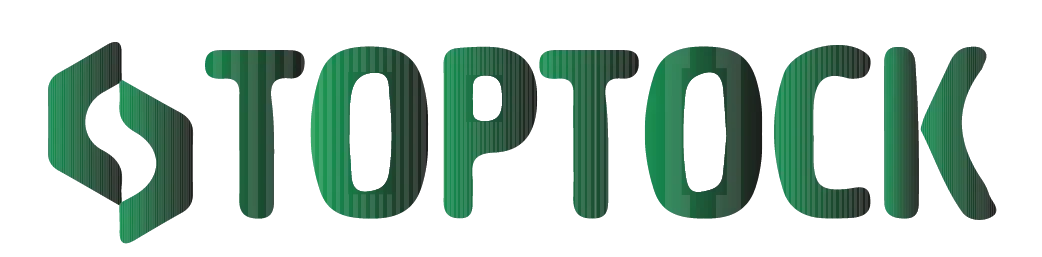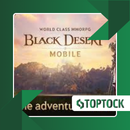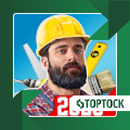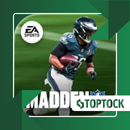Never Lose a Photo Again: DiskDigger – The Ultimate Android Recovery Savior
Imagine scrolling through your Android gallery, trying to free up some storage space. You’re deleting old photos, clearing unnecessary documents, and managing files when suddenly — disaster strikes. That priceless photo of your child’s first smile, a vacation snapshot you were about to share, or a critical work document vanishes with a single accidental tap. Your heart races, your stomach sinks, and panic floods in. It’s a scenario every Android user has experienced at least once, and in the digital age, losing files can feel like a mini heart attack.
Anúncios
Here’s the good news: in most cases, your files aren’t gone forever. When you delete a file, your device doesn’t erase it immediately. Instead, it marks the storage space as “available,” waiting to be overwritten. Until that happens, specialized tools like DiskDigger can detect and restore your lost memories and essential documents, saving you from disaster.
This comprehensive guide will explore why DiskDigger is one of the most trusted recovery apps for Android, how it works, step-by-step recovery instructions, expert tips for maximizing success, real-life scenarios where it shines, and alternative solutions for specific needs.
Meet DiskDigger: Your Android File Recovery Companion
DiskDigger is not just another recovery app — it’s a powerful, reliable, and easy-to-use tool built specifically for Android devices. Its mission is simple: recover lost or deleted files quickly, safely, and efficiently. Unlike traditional recovery methods that often require connecting your device to a computer, DiskDigger performs most recovery tasks directly on your phone, allowing you to regain lost files in minutes.
Here’s how it works: when a photo, video, or document is deleted, your device flags that storage space as available for new data. Until new content overwrites it, DiskDigger scans your internal memory and SD card, detects traces of deleted files, and lets you restore them effortlessly.
Anúncios
DiskDigger comes in two versions:
- Free Version: Ideal for casual users, focusing on recovering photos and videos.
- Pro Version: Unlocks additional features such as document, audio, and archive recovery, along with deeper scanning options for long-lost files.
Available on the Google Play Store, DiskDigger is accessible to nearly every Android device, offering a fast, reliable, and intuitive recovery experience.
Why DiskDigger Stands Out from the Crowd
With countless file recovery apps available, DiskDigger remains a preferred choice due to its speed, simplicity, and versatility.
Key Advantages
- User-Friendly Interface
Designed for users of all levels, DiskDigger allows even beginners to recover files with ease. Its clean, intuitive layout makes navigation straightforward. - Two Powerful Scan Modes
- Basic Scan: No root required. Perfect for recently deleted photos and videos.
- Deep Scan: Requires root access. Uncovers files deleted long ago or hidden deep within the system.
- No Root Needed for Basic Recovery
Many apps require root access even for simple recovery, putting warranties at risk. DiskDigger allows basic scans without rooting, keeping your device safe. - Extended File Support (Pro Version)
Recover a wide range of files, including photos, videos, documents, audio files, and archives, making DiskDigger suitable for both personal and professional use. - Flexible Storage Options
Recovered files can be stored locally, saved to an SD card, or uploaded directly to cloud platforms like Google Drive or Dropbox. - Lightweight and Efficient
DiskDigger scans quickly without draining your phone’s resources, even when dealing with large storage capacities.
In short, DiskDigger combines speed, reliability, and simplicity, making it a trusted solution for Android users worldwide.
DiskDigger Features: Free vs. Pro
| Feature | Free Version | Pro Version |
|---|---|---|
| Recover Deleted Photos | ✔ | ✔ |
| Recover Deleted Videos | ✔ | ✔ |
| Recover Documents & Other Files | ✖ | ✔ |
| Basic Scan (No Root) | ✔ | ✔ |
| Deep Scan (Requires Root) | ✔ | ✔ |
| Save Files Locally | ✔ | ✔ |
| Upload to Cloud Storage | ✔ | ✔ |
The Free version is perfect for most users looking to recover photos and videos. Professionals or anyone handling work documents, audio files, or large projects may benefit from the Pro version’s extended capabilities.
Step-by-Step Guide: Recovering Files with DiskDigger
Even beginners can restore files effortlessly. Here’s how:
- Download and Install
Search for “DiskDigger” on the Google Play Store and install the app. The installation is quick and requires minimal storage. - Open the App
Launch DiskDigger and grant storage permissions. This allows the app to access your files and detect deleted data. - Select Scan Type
- Basic Scan: No root required, ideal for recent deletions.
- Full Scan (Pro, Root Required): For older or deeply hidden files.
- Choose Storage Location
Decide whether to scan internal memory or an SD card. - Start the Scan
Scanning time depends on storage size. DiskDigger displays thumbnails of recoverable files as it scans, making selection easy. - Preview and Select Files
Tap thumbnails to preview files, then choose which ones to restore. - Recover and Save
Save recovered files to your phone, SD card, or cloud storage.
Pro Tips to Maximize Recovery Success
- Act Fast: Start recovery immediately after deletion to reduce the chance of files being overwritten.
- Limit Device Use: Avoid taking photos, installing apps, or adding new files until recovery is complete.
- Root for Deep Recovery: Unlock full scanning potential for older or hidden files.
- Save to a Different Location: Prevent overwriting lost data by saving recovered files elsewhere.
- Upgrade to Pro if Needed: Access advanced recovery features for documents, audio, or large projects.
Following these tips ensures a fast and successful recovery every time.
Real-Life Scenarios Where DiskDigger Excels
DiskDigger proves invaluable in countless situations:
- Accidental Deletions: Quickly recover cherished photos or work files.
- Formatted SD Cards: Retrieve files even after formatting.
- System Crashes: Restore files lost due to device errors or glitches.
- Failed Updates: Recover data erased during OS updates.
- Work Emergencies: Quickly restore critical documents to meet deadlines.
No matter the situation, DiskDigger serves as a digital safety net, ensuring your files aren’t lost forever.
Frequently Asked Questions
Q: Is DiskDigger free?
A: Yes, the free version allows recovery of photos and videos. The Pro version expands recovery to documents, audio, and archives.
Q: Do I need root access?
A: Optional. Basic scans work without root, but deep scans require it.
Q: Can I recover files from a formatted SD card?
A: Yes, especially using the deep scan feature.
Q: Is DiskDigger safe?
A: Absolutely. The app does not upload files without consent and is trusted globally.
Alternative Recovery Tools
While DiskDigger is a leading recovery app, alternatives may be useful:
- EaseUS MobiSaver: Multi-file type recovery for Android and iOS.
- Dumpster: Real-time recycle bin for proactive file protection on Android.
- Dr.Fone: Advanced recovery suite for professional users on Android and iOS.
For proactive, user-friendly recovery on Android, DiskDigger remains one of the best options.
Conclusion: Safeguard Your Digital Life Today
Losing photos, videos, or important documents doesn’t have to be permanent. DiskDigger offers a fast, reliable, and intuitive solution for restoring lost files on Android devices. With both basic and deep scans, flexible saving options, and support for multiple file types, DiskDigger ensures your digital memories are never lost.
Whether it’s family photos, work documents, or essential media, DiskDigger makes recovery easy, efficient, and stress-free. Don’t wait until it’s too late — take control of your files today.
👉 Download DiskDigger and recover your deleted files instantly: DiskDigger on Google Play